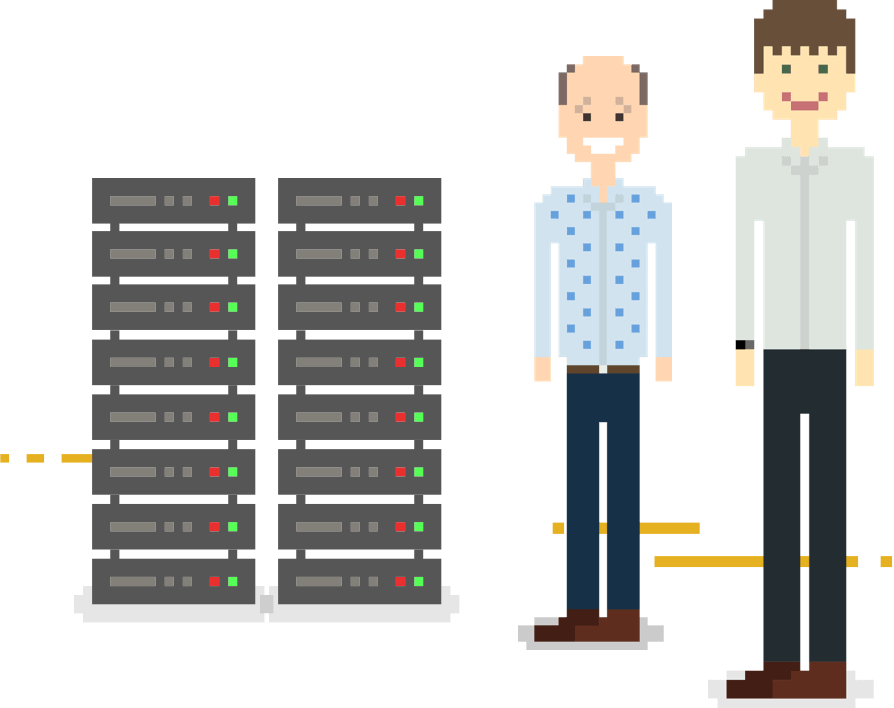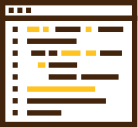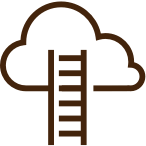The Seven Golden Rules Of Backups
-
1
Backup Often
How often should you backup your data? Backups should be easy to carry out, so at least once a day makes sense. For critical, fast-changing data, more often may be appropriate. For certain types of data (for example, databases), there may be better ways of taking frequent backups.
-
2
Keep Data On Servers
You really, really don’t want to have to backup desktop PCs, laptops, tablets, even phones. The company policy should be that the master copy of your data is held on a server, and that is what gets backed up. If you need remote access to data, consider using something like ownCloud, which can securely share data from your server.
-
3
Automate Backups
Backups are tedious and boring. At the end of the working day, you’d probably prefer to set off home or grab a quick drink with colleagues rather than stay in the office, find the correct tape and start a backup. Automating backups means a) they get done and b) you get home (or to the pub) on time.
-
4
Monitor The Backup Process
As your backups are automated, you need to integrate them into your monitoring regime. You need to check whether there were any errors last time the backups ran, whether they completed in a reasonable time and when they last ran. On the last point: “I never get any backup errors” is great until you realise that the last time the backups ran was when The Osmonds were at number one.
-
5
Keep Backups Offsite
Seeing wisps of smoke rising gently from what was once your business empire will be distressing. Realising that the backups were also in that building could make a bad day a whole lot worse. So, either make sure your backups are stored off site, or carry out your backups directly to another, remote, server.
-
6
A Backup Recovery Manual
Write an idiot-proof, step-by-step procedure that details how to restore data from your backups. Oh, and keep a copy off-site as well (remember the smoke?).
-
7
Test The Recovery Procedure
Ask a member of your staff to recover a file from your backups (you could even try the ten minute backup test, below). Don’t ask someone whose job it is to run backups, or someone who helped write your manual. Do a real test, using some unsuspecting member of staff (because that’s what will happen in real life). If you did this twice a year you’d know your backups work, you’d know the recovery manual works, you’d sleep better.
How To Backup Linux Systems
There are three main way to backup a Linux system:
- Tape
- Local Disk
- Online Backups
Let’s look at each in turn.
Tape Backups
Tape is the traditional medium for storing backups, and as such its pros and cons are well understood.
Pros:
- Simplicity: a tape is a small, self-contained and relatively robust backup medium.
Cons:
- The process of backing up via tape will always require some manual intervention (changing tapes or reloading a magazine)
- Storing the tapes remotely from the server introduces another manual process.
- It’s not unknown for tapes written by one tape drive to be unreadable on another.
Local Disk Backups
USB disks are relatively cheap and easy to obtain, and it is relatively straightforward to carry out backups to them. However, the disadvantages of backups to a local disk should preclude their use other than in exceptional (and temporary) circumstances. If a disk is used then, ideally, data will not simply be copied to a backup disk, but rather a backup program will be used that will catalogue which files are on each disk, which will make restoring easier too.
Pros:
- Cheap.
- Relatively simple.
Cons:
- Disks are fragile, and dropping a disk will often make is unusable.
- As with tapes, the process of backing up to disk will always require some manual intervention, and again the backup medium should be stored remotely from the server.
On-line Backups
Online backups can be carried out using a secure, encrypted connection to a another server, ideally one dedicated to backups. They work by backing up only those parts of a file that have changed. This means that the whole file need not be copied each time there is a change, which in turn results in quicker backups. For most serious IT environments, online backups are an excellent choice.
Pros:
- They are fully automated and are thus not forgotten.
- They require no manual intervention.
- The backups can easily be stored offsite.
- Successive revisions of documents may be stored automatically, allowing a user to revert to an earlier version if required.
- The integrity of the backup can be easily verified by examining the files on the backup server.
- The status of the backups can be integrated into the server monitoring infrastructure.
Cons:
- Require a second server (although one backup server can back up a large number of other servers),meaning that in the case of physical damage to the original server (e.g. fire or theft) the data is preserved
Testing Linux Backups
Regardless of the backup methodology used, it is essential that “test restores” of data are carried out periodically to verify the integrity of backup. Ideally:
- The restore process is documented, and a copy of the documentation is kept off-site.
- Test restores are carried out on a regular basis; for example, every six months.
- The test restore process has the full backing of management as it will take some time and effort to run.
- Test restores are not always run by the same people.
- Test restores follow the documentation precisely.
- A log is kept of test restores, including any issues encountered, and the documentation is updated in light of this experience.
- Test restores should include full Disaster Recovery (the full rebuild and restore of a server).
You might like to take a look at our Guide to Testing Backups in Just 10 Minutes.

We have been using Tiger Computing for more than 10 years and they have provided us a server with 100% up time and off site backups. Their technical support has been second to none. I highly recommended them to anyone who needs trouble free IT.
– MIKE VINCE, MANAGING DIRECTOR (MONODE)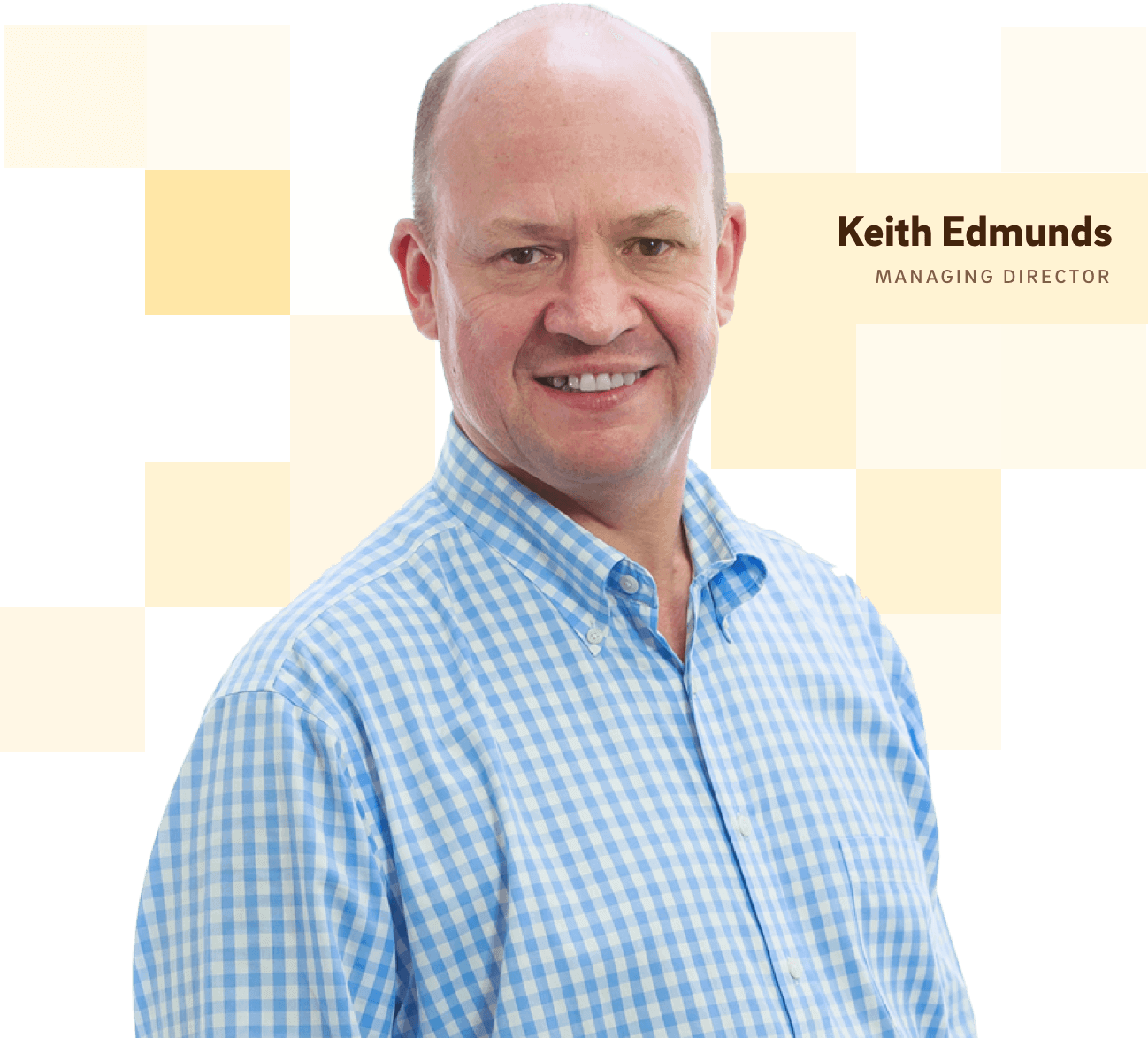
Get help with your IT infrastructure today
Get help from the UK’s leading Linux experts at Tiger Computing.