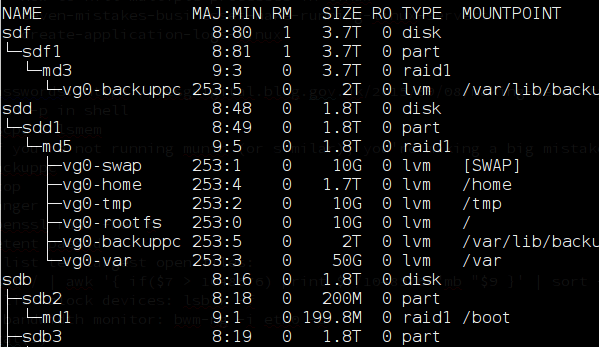The lsblk command will list the block devices on a system, and by default also shows how Logical Volume Manager (LVM) devices map to physical devices:
$ lsblk NAME MAJ:MIN RM SIZE RO TYPE MOUNTPOINT sda 8:0 0 447.1G 0 disk └─sda1 8:1 0 447.1G 0 part ├─vg--awe-swap 254:1 0 4.7G 0 lvm [SWAP] ├─vg--awe-home 254:4 0 37.3G 0 lvm /home ├─vg--awe-tmp 254:2 0 9.3G 0 lvm /tmp ├─vg--awe-root 254:0 0 28G 0 lvm / ├─vg--awe-guest_orange 254:5 0 20G 0 lvm └─vg--awe-var
If you’d like the full device paths, add -p (--paths):
$ lsblk -p NAME MAJ:MIN RM SIZE RO TYPE MOUNTPOINT /dev/sda 8:0 0 447.1G 0 disk └─/dev/sda1 8:1 0 447.1G 0 part ├─/dev/mapper/vg--awe-swap 254:1 0 4.7G 0 lvm [SWAP] ├─/dev/mapper/vg--awe-home 254:4 0 37.3G 0 lvm /home ├─/dev/mapper/vg--awe-tmp 254:2 0 9.3G 0 lvm /tmp ├─/dev/mapper/vg--awe-root 254:0 0 28G 0 lvm / ├─/dev/mapper/vg--awe-guest_orange 254:5 0 20G 0 lvm └─/dev/mapper/vg--awe-var
Parsing disk layout with a shell script
To parse this information in a script, the -P (--pairs) option is helpful:
$ lsblk -P NAME="sda" MAJ:MIN="8:0" RM="0" SIZE="447.1G" RO="0" TYPE="disk" MOUNTPOINT="" NAME="sda1" MAJ:MIN="8:1" RM="0" SIZE="447.1G" RO="0" TYPE="part" MOUNTPOINT="" NAME="vg--awe-swap" MAJ:MIN="254:1" RM="0" SIZE="4.7G" RO="0" TYPE="lvm" MOUNTPOINT="[SWAP]" NAME="vg--awe-home" MAJ:MIN="254:4" RM="0" SIZE="37.3G" RO="0" TYPE="lvm" MOUNTPOINT="/home" NAME="vg--awe-tmp" MAJ:MIN="254:2" RM="0" SIZE="9.3G" RO="0" TYPE="lvm" MOUNTPOINT="/tmp" NAME="vg--awe-root" MAJ:MIN="254:0" RM="0" SIZE="28G" RO="0" TYPE="lvm" MOUNTPOINT="/" NAME="vg--awe-guest_orange" MAJ:MIN="254:5" RM="0" SIZE="20G" RO="0" TYPE="lvm" MOUNTPOINT="" NAME="vg--awe-var" MAJ:MIN="254:3" RM="0" SIZE="28G" RO="0" TYPE="lvm" MOUNTPOINT="/var"
Examining raid and LVM disk layout
The command becomes really useful when analysing a more complex disk layout. The system below has six disks as follows:
sda2andsdb2are a RAID-1 (mirrored) pair that are used to provide a/bootpartition. This partition is not part of LVM.sda3andsdb3are a RAID-1 pair used with LVM- Two more RAID-1 pairs, used within LVM, are made up from
sdc1withsdd1, andsde1withsdf1
This can be seen in the md RAID configuration:
$ cat /proc/mdstat
Personalities : [raid1]
md3 : active raid1 sde1[2] sdf1[1]
3907016512 blocks super 1.0 [2/2] [UU]
bitmap: 0/30 pages [0KB], 65536KB chunk
md2 : active raid1 sda3[0] sdb3[1]
1953307456 blocks super 1.0 [2/2] [UU]
bitmap: 0/15 pages [0KB], 65536KB chunk
md1 : active raid1 sda2[3] sdb2[2]
204608 blocks super 1.2 [2/2] [UU]
md5 : active raid1 sdc1[0] sdd1[1]
1953513280 blocks super 1.0 [2/2] [UU]
bitmap: 1/15 pages [4KB], 65536KB chunk
unused devices: <none>
The three LVM raid Physical Volumes have been combined to form one Volume Group (note the ‘3’ under ‘#PV’):
# vgs VG #PV #LV #SN Attr VSize VFree vg0 3 6 0 wz--n- 7.28t 3.53t
On this server, the lsblk command gives a very good overview of how the physical devices, RAID devices and Volume Groups all fit together:
$ lsblk
NAME MAJ:MIN RM SIZE RO TYPE MOUNTPOINT
sdf 8:80 1 3.7T 0 disk
└─sdf1 8:81 1 3.7T 0 part
└─md3 9:3 0 3.7T 0 raid1
└─vg0-backuppc 253:5 0 2T 0 lvm /var/lib/backuppc
sdd 8:48 0 1.8T 0 disk
└─sdd1 8:49 0 1.8T 0 part
└─md5 9:5 0 1.8T 0 raid1
├─vg0-swap 253:1 0 10G 0 lvm [SWAP]
├─vg0-home 253:4 0 1.7T 0 lvm /home
├─vg0-tmp 253:2 0 10G 0 lvm /tmp
├─vg0-rootfs 253:0 0 10G 0 lvm /
├─vg0-backuppc 253:5 0 2T 0 lvm /var/lib/backuppc
└─vg0-var 253:3 0 50G 0 lvm /var
sdb 8:16 0 1.8T 0 disk
├─sdb2 8:18 0 200M 0 part
│ └─md1 9:1 0 199.8M 0 raid1 /boot
├─sdb3 8:19 0 1.8T 0 part
│ └─md2 9:2 0 1.8T 0 raid1
│ ├─vg0-home 253:4 0 1.7T 0 lvm /home
│ └─vg0-backuppc 253:5 0 2T 0 lvm /var/lib/backuppc
└─sdb1 8:17 0 1M 0 part
sde 8:64 1 3.7T 0 disk
└─sde1 8:65 1 3.7T 0 part
└─md3 9:3 0 3.7T 0 raid1
└─vg0-backuppc 253:5 0 2T 0 lvm /var/lib/backuppc
sdc 8:32 0 1.8T 0 disk
└─sdc1 8:33 0 1.8T 0 part
└─md5 9:5 0 1.8T 0 raid1
├─vg0-swap 253:1 0 10G 0 lvm [SWAP]
├─vg0-home 253:4 0 1.7T 0 lvm /home
├─vg0-tmp 253:2 0 10G 0 lvm /tmp
├─vg0-rootfs 253:0 0 10G 0 lvm /
├─vg0-backuppc 253:5 0 2T 0 lvm /var/lib/backuppc
└─vg0-var 253:3 0 50G 0 lvm /var
sda 8:0 0 1.8T 0 disk
├─sda2 8:2 0 200M 0 part
│ └─md1 9:1 0 199.8M 0 raid1 /boot
├─sda3 8:3 0 1.8T 0 part
│ └─md2 9:2 0 1.8T 0 raid1
│ ├─vg0-home 253:4 0 1.7T 0 lvm /home
│ └─vg0-backuppc 253:5 0 2T 0 lvm /var/lib/backuppc
└─sda1 8:1 0 1M 0 part
There are other commands that will give more detail, but this is a good overview of how the various mount points are split across the underlying physical devices.
Could this Linux Tip be improved? Let us know in the comments below.